Using the Radial Gradient Tool
While Develop tools are generally used to make a variety of adjustments to photos, sometimes these effects are required to draw attention to a specific area of a photo. Adjust the radial gradient's Feathering and Squareness, the Exposure, Saturation, Vibrance, Temperature, Tint, Fill Light, Contrast, Clarity, and Color Strength, as well as Color EQ, Tone Curves, and Sharpness in one or a series of gradients over the photo. For example, instead of applying sharpening across an entire photo, try sharpening just the center subject.
Radial Gradient Tool
The Radial Gradient button  displays in the Masking Group of theTune and Detail tabs.
displays in the Masking Group of theTune and Detail tabs.
To Use the Gradient Tool:
- In Develop mode, in the Tune or Detail tab, click Masking, then Radial Gradient
 at the top of the pane to open the control panel and enter radial gradient mode.
at the top of the pane to open the control panel and enter radial gradient mode. - Specify the radial gradient settings in the panel as described in the table below.
- Position the guides on your photo. Inside the circle, the image is unaltered. At the perimeter of the circle, the effect being applied by the Radial Gradient tool is transitioning between not applied at all (inside), and full strength (outside). To make this clearer, check the Show mask checkbox. Move the guides to define where the effect will begin or end. Hold down the Shift key while positioning the effect to change the radial gradient to a perfect circle.
- Adjust the sliders to get the effect you want.
- Press Save or Done.
To apply another mask, (up to 24 are available), click the + on the bottom left of the panel and select a masking option. A new icon (related to the type of mask selected) will appear in the Masks section. Your currently selected mask will be outlined in blue. You can reselect any of the masks at any given time by clicking its respective icon.
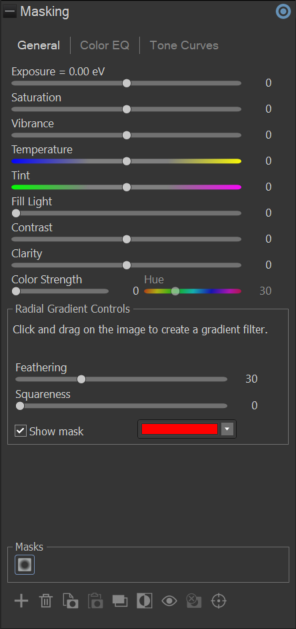
|
Radial Gradient Controls |
|
|
Feathering |
Adjust the slider to control the softness of the transition between the brush strokes and the image. Use Ctrl + mouse wheel to adjust the amount of feathering or adjust the Feathering slider. |
|
Squareness |
Adjust the slider to the right to change the shape of the gradient tool from an oval to a square. |
|
Show mask |
When this option is checked, your gradient mask will be displayed in the color shown. |
|
Using the Radial Gradient Tool on the Detail Tab |
|
|
Sharpness |
Move the Sharpness slider to the right to sharpen the area outside of the Radial Gradient circle, or move the slider to the left to blur. |
|
Luminance Noise Reduction |
Reduces graininess or "noise" in the image by smoothing our variations in brightness (luminance) while preserving detail and texture. |
|
Color Noise Reduction |
Reduces unwanted color artifacts or "color noise" in an image by smoothing out random variations in color while maintaining overall image detail. |
Double-click the + at center of the guides to expand the radial gradient to fill the entire width of the image.
